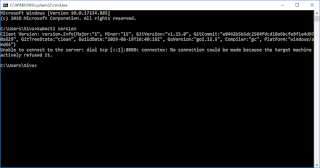This Post will explain about what is Apache Solr and how to do the setup on windows environment, Basic Apache Solr commands
What is Apache Solr?
Solr is the popular, blazing-fast, open source enterprise search platform built on Apache Lucene
Solr is highly reliable, scalable and fault tolerant, providing distributed indexing, replication and load-balanced querying, automated failover and recovery, centralized configuration and more. Solr powers the search and navigation features of many of the world's largest internet sites
We need the Java Runtime Environment (JRE) version 1.8 or higher to install the Apache Solr
Check the java version using the below command
Java -version
Step 1:
Download the Apache latest version from this link, either source or binary
Download Apache Solr
Apache solr-8.4.1.zip
Step 2:
Unzip the downloaded one and set the path, inside environment variables, check my previous post how to set the environment variables
After Setting the env varibles, use the below command to start the solr
Step 3:
Go to the location, where it has unzipped up to bin folder
solr start
Will start the solr and give the message stating solr has been started
Know the status of the solr use the below command
solr status
create a core that uses a data-driven schema which tries to guess the correct field type when you add documents to the index.
solr create -c movies
Step 4:
Use the below link in the browser, to check about created core and other details
try with http://localhost:8983/

Step 5:
Stop the Solr
solr stop -all

Thank you for viewing this post , just we created the core, Next post will explain , how to do the indexing and search and many more features, which is provided by Apache Solr.