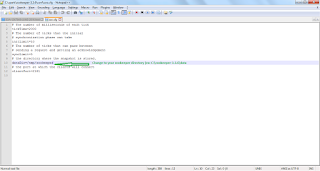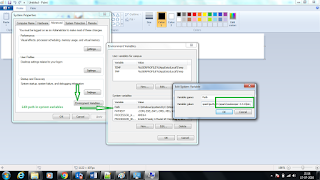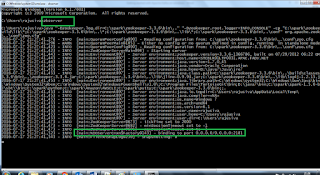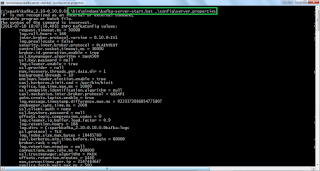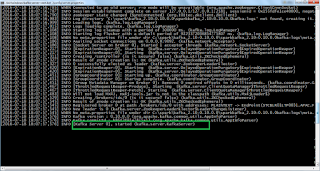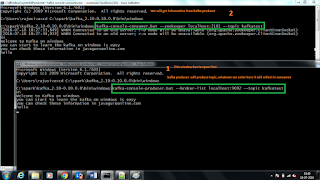This post will explain how to sort by key and sort by value using HashMap and Comparator.
Step 1: First create a Employee class which is having all the details related to Employee
/**
*
* @author rajusiva
*
*/
public class Employee {
Integer empId;
String name;
Float salary;
public Employee(Integer id,String name, Float sal){
this.empId = id;
this.name = name;
this.salary = sal;
}
@Override
public String toString() {
return "Emp Id: "+this.empId+" Name: "+this.name +" salary: " +this.salary;
}
public Integer getEmpId() {
return empId;
}
public void setEmpId(Integer empId) {
this.empId = empId;
}
public String getName() {
return name;
}
public void setName(String name) {
this.name = name;
}
public Float getSalary() {
return salary;
}
public void setSalary(Float salary) {
this.salary = salary;
}
}
Step 2: Below is the class for sort by key and sort by value using comparator
import java.util.Collections;
import java.util.Comparator;
import java.util.HashMap;
import java.util.Iterator;
import java.util.LinkedHashMap;
import java.util.List;
import java.util.Map;
import java.util.TreeMap;
/** This class is used to custom sort using Comparator interface and overriding compare method.
*
* @author rajusiva
*
*/
public class CustomHashMapSort {
public static void main(String[] args) {
Map map = new HashMap();
map.put("205", new Employee(1, "siva", 75000f));
map.put("202", new Employee(2, "raju", 85000f));
map.put("203", new Employee(3, "kumar", 50000f));
map.put("204", new Employee(4, "arjun", 35000f));
map.put("200", new Employee(5, "neha", 45000f));
map.put("198", new Employee(6, "sneha", 25000f));
Map sortedMap = new TreeMap(map);
for (Iterator iterator = sortedMap.keySet().iterator(); iterator.hasNext();) {
String key = (String) iterator.next();
Employee emp = map.get(key);
System.out.println("Sort By key [" + key +"] [" + emp + "]");
}
System.out.println("=============================================");
HashMap sortedMapByValue = sortByValue(map);
for (Iterator iterator = sortedMapByValue.keySet().iterator(); iterator.hasNext();) {
String key = (String) iterator.next();
Employee emp = map.get(key);
System.out.println("Sort By Value by Name Key-[ "+key +"] value [" + emp.getName() +"]");
}
}
/**This method will used to sort custom object value type(either empId,name, salary)
*
* @param empLoyeeMap of type Map values
* @return sorted hashmap values
*/
public static HashMap sortByValue(Map empLoyeeMap) {
List> list = new java.util.LinkedList>(empLoyeeMap.entrySet());
Collections.sort(list, new Comparator>() {
// sort the value using compare method and comparator
@Override
public int compare(Map.Entry value1, Map.Entry value2) {
return (value1.getValue().getName()).compareTo(value2.getValue().getName());
}
});
HashMap sortedHashMap = new LinkedHashMap();
for (Iterator it = list.iterator(); it.hasNext();) {
Map.Entry entry = (Map.Entry) it.next();
sortedHashMap.put(entry.getKey(), entry.getValue());
}
return sortedHashMap;
}
}
output:
Sort By key [198] [Emp Id: 6 Name: sneha salary: 25000.0] Sort By key [200] [Emp Id: 5 Name: neha salary: 45000.0] Sort By key [202] [Emp Id: 2 Name: raju salary: 85000.0] Sort By key [203] [Emp Id: 3 Name: kumar salary: 50000.0] Sort By key [204] [Emp Id: 4 Name: arjun salary: 35000.0] Sort By key [205] [Emp Id: 1 Name: siva salary: 75000.0] ============================================= Sort By Value by Name Key-[ 204] value [arjun] Sort By Value by Name Key-[ 203] value [kumar] Sort By Value by Name Key-[ 200] value [neha] Sort By Value by Name Key-[ 202] value [raju] Sort By Value by Name Key-[ 205] value [siva] Sort By Value by Name Key-[ 198] value [sneha]
Hope this will help you to understand how we can custom object sort by key and value using comparator.