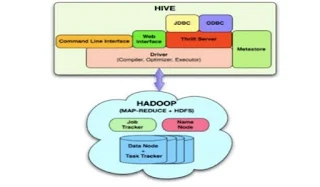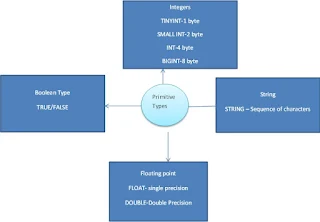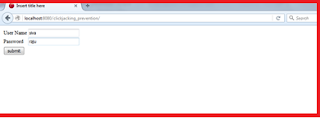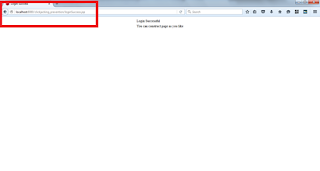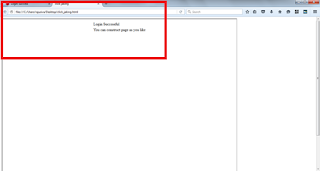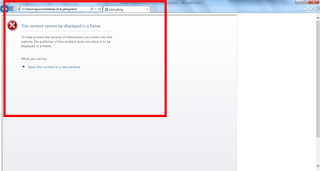This post will explain below points.
1. How to install and configure Hive on Ubuntu.
2. How to create a table using HIVE.
3. How to load local data and HDFS external data.
4. Basic SQL commands usage in Hive
Step 1: Download latest hive tar file from the below link
https://hive.apache.org/downloads.html
Command: untar the file using below command
/usr/local> tar –xvzf /usr/local/
Step 2: Once tar has been completed. Then we need to do some configurations to start the HIVE.
Command:to edit the bashrc file
sudo gedit ~/.bashrcStep 3: Add the below configuration detail in bashrc file
export HIVE_HOME=”/usr/local/ apache-hive-1.2.1-bin”
export PATH= $PATH:$HIVE_HOME/bin
export HADOOP_USER_CLASSPATH_TEST=true
export PATH

Step 4: to avoid [ERROR] Terminal initialization failed; falling back to unsupported java.lang.IncompatibleClassChangeError: Found class jline.Terminal, but interface was expected at jline , below ling of configuration will help.
export HADOOP_USER_CLASSPATH_TEST=trueStep 5: We need to add configuration in hive-config.sh file.
Command : To add the hadoop home configuration in hive-config.sh
cd /usr/local/apache-hive-1.2.1-bin/bin
sudo gedit hive-config.sh
Add the below configuration in hive-config.sh export HADOOP_HOME=/usr/local/hadoop
Step 6: Once above configurations completed then we need to start the hiveuse hive keyword in terminal, then it will open the hive shell for you.

Step 7: This is how we will install and configure HIVE.
Now we are ready to work with HIVE.
Step 8: To know the databases available in hive?
Hive>show databases;
Step 9: To know the tables, which is available in hive?
Hive> show tables;
Step 10: How to create database in Hive?
Hive> create database cricket;
Step 11: How to use created database?
Hive> use cricket;
Step 12: How to create a table inside cricket database
Hive> create table matchscore(
match_name string,
match_score int,
match_location string
) row format delimited fields terminated by ‘,’ ;

Now we have created database successfully. We need to verify whether database created or not.
open another terminal and go up to /user/local>
Step 13: How to Know the database created or not?
$usr/local> hadoop fs –ls /user/hive/warehouse

Step 14: How to Know the database table created or not?
$usr/local> hadoop fs –ls /user/hive/warehouse/cricket.db
Now we have created database and table successfully and verified the same.
We need to insert the data into respective tables.
Now How we will load the data into hive tables.
first create a file in local directory inside /usr/local/hive_demo , If hive_demo dir is not there then create the same.
Step 15: How to create file?
$usr/local/hive_demo> sudo gedit matchinfo.txt
Once we created this file, then we need to load the same into hive table, Go to HIVE shell
Step 16: How to load the data from local system to Hive table
Hive> LOAD DATA LOCAL INPATH ‘/usr/local/hive_demo/matchinfo.txt’ INTO TABLE matchscore;
Once we have loaded the file, if we want to check ,whether the file has been created inside respective database table or not
Go to terminal /usr/local
Step 17: How to check table data loaded into respective table or not?
$usr/local> hadoop fs –ls /user/hive/warehouse/cricket.db/matchscore
Step 18: How to verify the data has been loaded into Hive table or not
Hive>select * from matchscore;

This is how we will load the local data into Hive tables.
Now we need to check how will load HDFS data into HIVE tables
We can edit the existing file and add the more details to the matchinfo_details.txt file
Step 19: Create HDFS directory
$usr/local> hadoop fs –mkdir -p /usr/local/hive_demo/input
Step 20 :How to put a file in HDFS?
$usr/local>hadoop fs –put /usr/local/hive_demo/ matchinfo_details.txt /usr/local/hive_demo/input/
Now we have created hdfs directory and added the file into HDFS directory.
Step 21: How we will load data into Hive tables?
Hive> create EXTERNAL table matchscore_result(
match_name string,
match_score int,
match_location string,
match_result string)
row format delimited fields terminated by ‘,’
LOCATION ‘/usr/local/hive_demo/input’;

We have successfully loaded the external file data into Hive table.
to check the table data use the select * from matchscore_result from the Hive shell.
Advantage with this external loading is , if we modified the existing file and, again we have kept the updated file into HDFS,
then no need to load the data again into hive, simply we can use select * from matchscore_result. We will get the updated results.
Step 22: How to describe the table structure?
Hive> describe formatted matchscore;

Step 23: How to rename the existing table?
Hive> alter table matchscore rename to matchscore_altered;
Step 24: How to show the updated table list?
Hive> show tables;
This is how we can install and work with Hive basics.
Thank you for viewing this post.