This post will explain you. How to deploy springboot application on google cloud
Step 1: Open Open Google Cloud
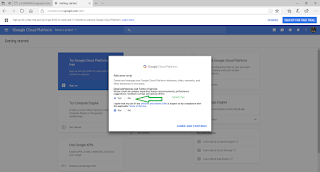
Step 2: Login into google cloud.
Step 3: Register Cloud application with free trail - Cloud Application Registration
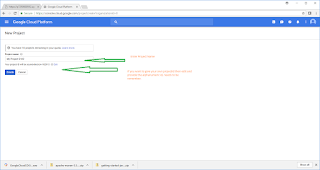
Step 4:Create a new Project -
Provide necessary details and signup the same.
Step 5: Now you are completed signup process . Spring boot application needs to be deployed.
Step 6: Create a maven java project with name - helloworld-springboot and below code to pom.xml file.
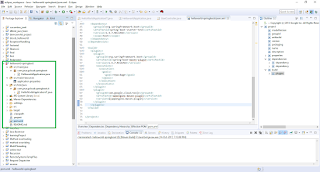
4.0.0 com.java.gcloud.springboot helloworld-springboot 0.0.1-SNAPSHOT jar helloworld-springboot Demo project for Spring Boot with google cloud 1.8 ${java.version} ${java.version} UTF-8 1.3.1 org.springframework.boot spring-boot-starter-web 1.5.7.RELEASE org.springframework.boot spring-boot-maven-plugin 1.5.7.RELEASE repackage com.google.cloud.tools appengine-maven-plugin ${appengine.maven.plugin}
Step 7: Now we need to write controller class name HelloworldApplication.java
package com.java.gcloud.springboot;
import org.springframework.boot.SpringApplication;
import org.springframework.boot.autoconfigure.SpringBootApplication;
import org.springframework.web.bind.annotation.PathVariable;
import org.springframework.web.bind.annotation.RequestMapping;
import org.springframework.web.bind.annotation.RequestMethod;
import org.springframework.web.bind.annotation.RestController;
@SpringBootApplication
@RestController
public class HelloworldApplication {
@RequestMapping("/")
public String home() {
return "Hello World.. Welcome to Spring Boot.. which is deployed on Google cloud appengine!";
}
@RequestMapping(value = "/add/{a}/{b}", method = RequestMethod.GET)
public String add(@PathVariable("a") int a,@PathVariable("b") int b) {
return "Addition of a["+a+"] and b ["+b+"]is ====== " + (a+b) ;
}
@RequestMapping(value = "/substract/{a}/{b}", method = RequestMethod.GET)
public String substract(@PathVariable("a") int a,@PathVariable("b") int b) {
return "Substract of a["+a+"] and b ["+b+"]is ====== " + (a-b) ;
}
@RequestMapping(value = "/multiply/{a}/{b}", method = RequestMethod.GET)
public String multiply(@PathVariable("a") int a,@PathVariable("b") int b) {
return "Multiply of a["+a+"] and b ["+b+"]is ====== " + (a*b) ;
}
@RequestMapping(value = "/division/{a}/{b}", method = RequestMethod.GET)
public String division(@PathVariable("a") int a,@PathVariable("b") int b) {
return "Division of a["+a+"] and b ["+b+"]is ====== " + (a/b) ;
}
public static void main(String[] args) {
SpringApplication.run(HelloworldApplication.class, args);
}
}
Step 8: Run the pom.xml file using mvn clean install
Step 9: Now we need to run the application. go to the directory , where jar created and run the
java -jaranother way to execute the application is right click on the HelloWorldApplication Run As- JavaApplication.
Step 10: Once spring boot started successfully then go to browser and hit http://localhost:8080 .
you should get the -Hello World.. Welcome to Spring Boot.. which is deployed on Google cloud appengine!
Step 11: That is done. Now we need to deploy this application on google cloud.
Step 12: Install the Google Cloud SDK for windows version and set the PATH in environment variables.
Step 13: Go to the place where pom.xml file is there in command prompt.
gcloud config set project p7259000552 After this command
mvn appengine:deploy
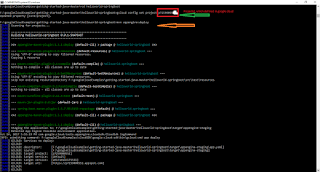
Step 14: You will get Build Success message. So application has been deployed successfully.
Step 15: Verify, whether it has been deployed or not - https://
Step 16: This application will have simple math operations like add,sustarct,multiply,division if you click any of this links you will get appropriate results.
https://p7259000552.appspot.com/add/20/30 https://p7259000552.appspot.com/substract/20/30 https://p7259000552.appspot.com/multiply/20/30 https://p7259000552.appspot.com/division/20/30
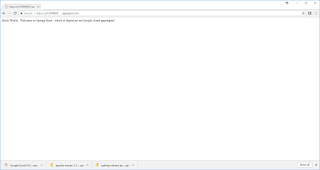
Thank you verymuch for viewing this post. If you like please share and comment.